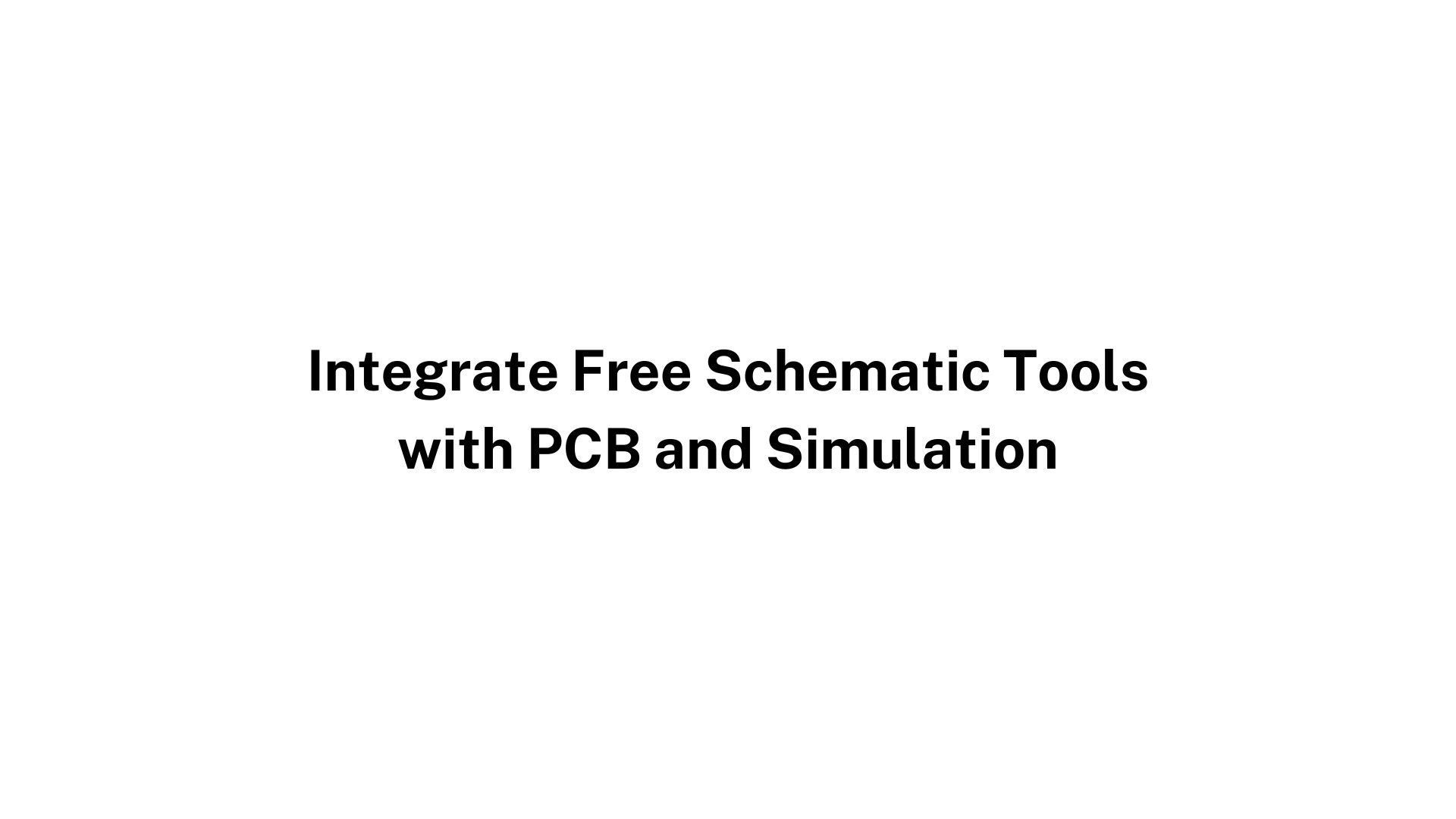
In electronics design, the journey from concept to prototype is a complex process that involves multiple stages, including schematic capture, printed circuit board (PCB) design, and simulation testing. Efficient integration between these stages is crucial to reduce errors, save time, and improve the overall quality of the final product.
Thanks to advancements in software technology, many engineers, hobbyists, and students can now access powerful free schematic drawing software that seamlessly integrate with PCB design and simulation tools. These integrations offer a smooth workflow where changes in one stage are automatically reflected in the next, enabling rapid iteration and accurate validation.
This blog will guide you through the process of integrating free schematic drawing software with PCB design and simulation tools. We will explore why this integration matters, review popular software options, and provide step-by-step instructions to establish a robust workflow. By the end, you will understand how to leverage the best schematic drawing software free available in combination with PCB and simulation tools to streamline your electronics projects.
Why Integrate Schematic Drawing with PCB Design and Simulation?
The Importance of a Unified Workflow
The electronics design cycle traditionally involves three key phases:
-
Schematic Drawing: Capturing the circuit design as a graphical representation of components and their connections.
-
PCB Design: Translating the schematic into a physical layout on a circuit board with precise component placement and routing.
-
Simulation: Testing circuit behavior under various conditions before building a physical prototype.
If these phases are performed using disconnected tools or manual data transfer, engineers face challenges such as:
-
Repetitive data entry causing errors
-
Inconsistencies between schematic and PCB
-
Time-consuming synchronization between design changes and simulation updates
Integrating these tools creates a cohesive environment that allows changes made in the schematic to automatically update the PCB design and simulation models. This integration minimizes errors, accelerates design validation, and helps you spot issues early.
Benefits of Integration
-
Improved accuracy: Reduces manual errors by synchronizing data across design stages.
-
Faster iteration: Quickly update and validate designs without redundant work.
-
Better collaboration: Teams can share designs and simulation results effortlessly.
-
Cost savings: Catching errors early avoids costly rework and prototyping.
-
Learning and innovation: Encourages experimentation with design and simulation in a unified workflow.
Understanding Free Schematic Drawing Software
Before diving into integration, let’s look at what makes schematic drawing software essential, and what features to expect from the best schematic drawing software free options.
What is Schematic Drawing Software?
Schematic drawing software is a tool that allows users to create and edit electrical schematics, which are symbolic diagrams representing circuit components and connections. It serves as the blueprint for any electronic design.
Features to Look for in Free Schematic Drawing Software
-
Component libraries: Ready-made symbols for resistors, capacitors, ICs, connectors, etc.
-
User-friendly interface: Easy drag and drop component placement and wiring.
-
Netlist generation: Producing data files describing connections for use in PCB layout and simulation.
-
Export options: Ability to export schematics in formats compatible with other tools.
-
Integration support: Ability to connect with PCB design and simulation tools.
Popular Free Schematic Drawing Software with Integration Capabilities
Many free schematic drawing tools are available, but not all integrate seamlessly with PCB design and simulation. Below are some of the top best schematic drawing software free options that support integration:
1. KiCad
KiCad is a free and open-source electronics design automation (EDA) suite that includes schematic capture, PCB layout, and basic simulation capabilities.
-
Integration: Native integration between schematic capture and PCB layout.
-
Simulation: Supports SPICE simulations via integration with ngspice.
-
Features: Large component libraries, 3D PCB viewer, netlist generation.
2. EasyEDA
EasyEDA is a web-based free schematic and PCB design tool.
-
Integration: Schematic and PCB design are integrated on a single platform.
-
Simulation: Built-in circuit simulation engine.
-
Features: Large online component libraries, community projects sharing.
3. Fritzing
Fritzing is beginner-friendly software primarily used for Arduino and breadboard-based designs.
-
Integration: Schematic to PCB workflow built-in.
-
Simulation: Limited simulation capabilities.
-
Features: Focus on learning, prototyping, and visualization.
4. DesignSpark Electrical
DesignSpark Electrical offers free schematic design with integration options for PCB layout through DesignSpark PCB.
-
Integration: Seamless transfer between schematic and PCB design.
-
Simulation: Basic simulation via third-party integration.
-
Features: Professional-level schematic design tools.
Step-by-Step Guide to Integrate Free Schematic Drawing Software with PCB Design Tools
Step 1: Choose Your Software Suite
Select a schematic drawing tool that best fits your project needs and supports integration with PCB layout and simulation tools. For example, KiCad provides a comprehensive free suite, while EasyEDA offers a cloud-based integrated platform.
Step 2: Create Your Schematic Diagram
Using your chosen best schematic drawing software free, create a detailed schematic of your circuit:
-
Place components from the library.
-
Connect components using wiring tools.
-
Annotate components with values and labels.
-
Validate the schematic for errors or missing connections.
Step 3: Generate a Netlist
After finalizing the schematic, export or generate a netlist file. The netlist is a data file that describes all electrical connections and components, used as input for PCB design and simulation.
In KiCad, this is done via the “Generate Netlist” command, while EasyEDA automates this step.
Step 4: Import the Netlist into PCB Design Software
Open your PCB layout tool (which may be integrated within the schematic software or a separate tool) and import the netlist:
-
The PCB tool will map components to footprints.
-
Place the components on the PCB canvas.
-
Route traces to connect components according to the netlist.
In integrated platforms like KiCad or EasyEDA, this step is often seamless with one-click synchronization.
Step 5: Prepare for Simulation
Simulation tools typically use netlists or schematic files to analyze circuit behavior.
-
Export your schematic or netlist in formats compatible with simulation tools such as SPICE.
-
If your schematic software includes built-in simulation (like EasyEDA or KiCad’s integration with ngspice), you can directly launch simulations.
Step 6: Run Circuit Simulations
Simulate key parameters such as voltage, current, power consumption, and transient response.
-
Identify design flaws early such as voltage drops, signal integrity issues, or timing problems.
-
Iterate your schematic design based on simulation results.
-
Re-generate the netlist and update PCB design accordingly.
Step 7: Finalize Your Design and Documentation
Once satisfied with the schematic, PCB layout, and simulation:
-
Generate Gerber files for PCB fabrication.
-
Create assembly drawings and BOMs.
-
Document simulation results and design notes.
Tips to Optimize Integration Workflow
Use Consistent Component Libraries
Ensure that schematic symbols and PCB footprints match by using consistent libraries across tools or importing libraries that maintain compatibility.
Regularly Synchronize Schematic and PCB
Make frequent synchronization between schematic and PCB design to avoid discrepancies.
Leverage Software Tutorials and Community Support
Many free tools have active user communities and tutorials that provide integration tips and troubleshoot common problems.
Backup Your Work
Keep backups at every stage, especially before major imports or exports, to prevent data loss.
Challenges in Integration and How to Overcome Them
Compatibility Issues
Some free schematic drawing software may have limited export formats or may not perfectly match PCB footprints. Use open standards like IPC-2581 or industry-accepted file types like EDIF and SPICE netlists.
Learning Curve
Using multiple tools can be overwhelming. Start with integrated platforms like KiCad or EasyEDA to reduce complexity.
Limited Simulation Features
Free tools may have limited simulation capabilities compared to paid software. Consider using standalone simulators like LTspice alongside schematic capture tools.
Future Trends: AI and Cloud-Based Integration
The future of electronics design is leaning toward cloud-based platforms with AI-powered automation. Expect schematic drawing, PCB design, and simulation tools to become more tightly integrated, with AI assisting in:
-
Automatic component placement and routing
-
Real-time error checking and correction
-
Predictive simulation outcomes
Using the best schematic drawing software free today prepares you to adapt smoothly as the industry evolves.
Conclusion
Integrating free schematic drawing software with PCB design and simulation tools creates a powerful workflow that enhances accuracy, reduces errors, and accelerates electronics design projects. By selecting the right tools such as KiCad or EasyEDA and following a structured process from schematic capture through simulation and PCB layout, engineers can optimize their designs and bring products to market faster.
Whether you are a student, hobbyist, or professional engineer, understanding this integration is essential. Leverage the best schematic drawing software free available, explore their integration features, and take advantage of modern simulation tools to elevate your electronics projects to the next level.