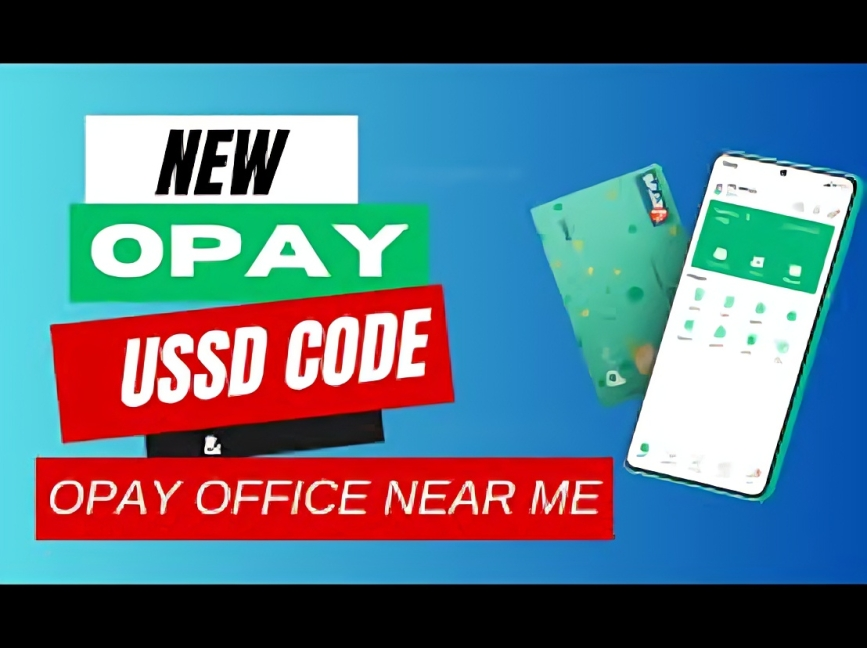
OPay, short for Official Payment Corporation, is a fintech platform that provides seamless digital financial services, especially in Nigeria. With over 40 million active users, OPay is transforming how people handle money—offering safe, fast, and budget-friendly solutions. One of its most user-friendly features is the USSD code *955#, which allows users to access core banking services without needing internet connectivity.
Background and History of OPay
Founded on September 12, 2013, by Zhou Yahui, OPay USSD Code was originally known as Paycom Nigeria Limited. The company was rebranded to OPay and has since grown into a major digital finance platform. It operates under Opera Software and is backed by SoftBank, one of the world’s largest investment firms.
In 2018, OPay was licensed by the Central Bank of Nigeria (CBN), officially recognizing its operations in the country. Its headquarters is located in Ikeja, Lagos State, Nigeria. OPay has become a leading force in mobile banking, particularly among people who prefer or require offline transaction options.
What Is the OPay USSD Code and Why It Matters
The *OPay USSD code 955# is a shortcut that allows users to carry out financial transactions without a smartphone or internet access. This makes OPay a go-to platform for millions of users in rural areas or those with limited data access.
With the USSD code, users can:
-
Transfer money
-
Buy airtime and data
-
Pay utility bills
-
Check account balances
-
Request debit cards
-
Withdraw or fund wallets
This feature plays a significant role in promoting financial inclusion in Nigeria and other African countries where OPay is active.
How to Register on OPay Using USSD Code
Creating an OPay account using the USSD code is simple and fast. Here’s how:
-
Dial
*955#on your mobile phone. -
Select the Register option from the menu.
-
Enter personal details like name and phone number.
-
Set up a 4-digit secure PIN.
-
Verify the account with the OTP (One-Time Password) sent to your phone.
Once verified, your OPay wallet is ready to use!
How to Use OPay USSD for Transactions
Money Transfers
-
Dial
*955# -
Choose “Transfer”
-
Enter the recipient’s phone number or account number
-
Enter the amount and confirm with your PIN
Buying Airtime and Data
-
Dial *955#
-
Select “Buy Airtime” or “Buy Data”
-
Enter the phone number and amount
-
Confirm with your PIN
Bill Payments
From electricity bills to TV subscriptions, OPay’s USSD menu includes options to pay various utility bills easily.
Requesting an OPay Card via USSD
OPay offers both virtual and physical debit cards. To request a card:
-
Dial
*955# -
Choose the “Cards” option
-
Select either a virtual card or a physical card (delivered to your address)
-
Confirm identity and follow prompts
Physical card delivery typically takes 5–7 days.
Funding and Withdrawing from Your Wallet
To Add Funds:
-
Dial *955#
-
Select “Funding”
-
Choose your method (bank transfer, card, etc.)
-
Enter the required details and confirm
To Withdraw:
-
Dial *955#
-
Select “Withdraw”
-
Choose your method (bank account or POS agent)
-
Enter amount and PIN to complete
Security: Blocking Your Card
If your card is lost or stolen, dial *955*132# immediately to block it and prevent unauthorized use. A confirmation message will follow.
Customer Support
For assistance, OPay provides multiple contact options:
-
WhatsApp: +2349165998936
-
Phone: 0700 888 8328
-
Email: [email protected]
You can also visit their official site or social media pages for updates and help.
Conclusion
OPay, through its robust USSD code *955#, has made financial services more accessible, especially in areas where internet access is limited. From quick transfers and airtime purchases to bill payments and card services, OPay continues to provide safe, reliable, and user-friendly solutions for millions across Nigeria and beyond. As digital finance grows in Africa, OPay remains a trusted and innovative leader in mobile banking.